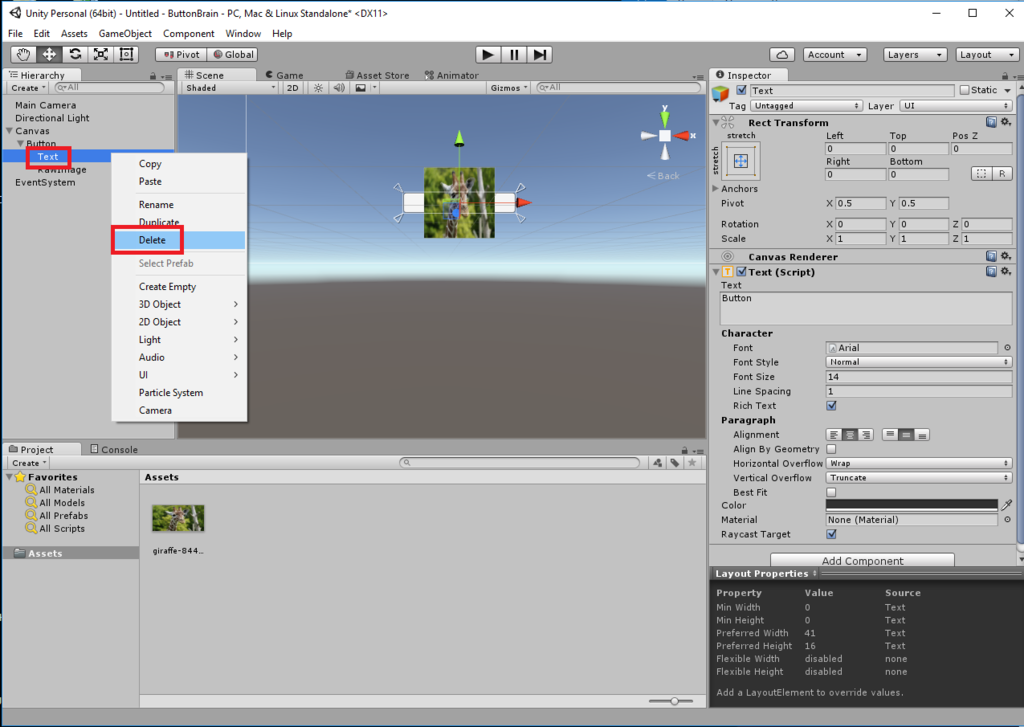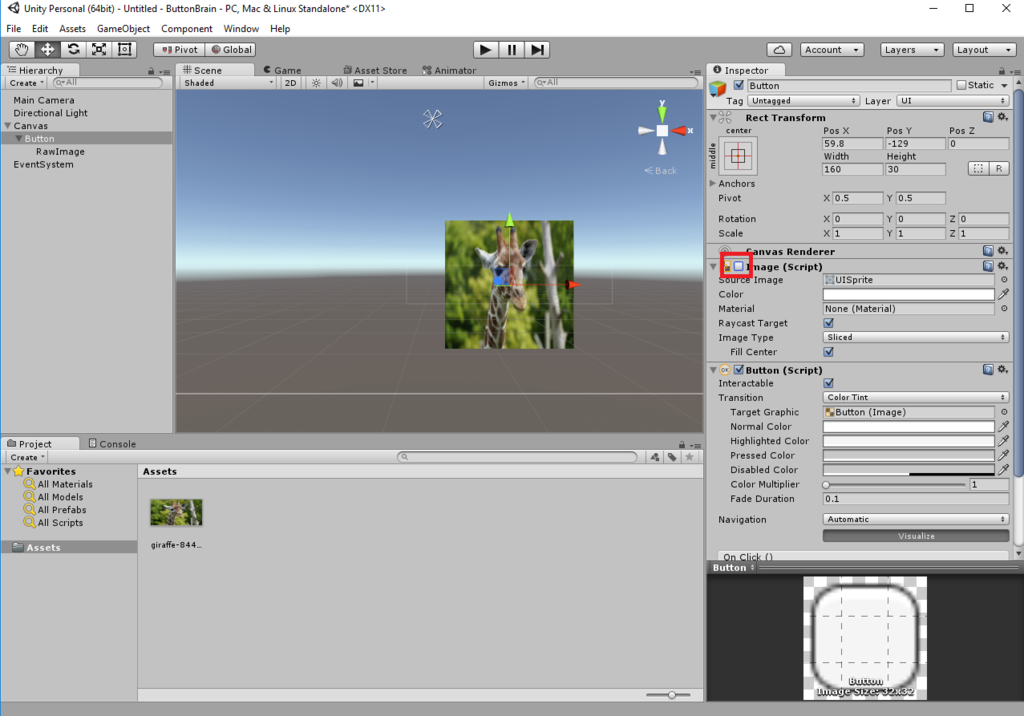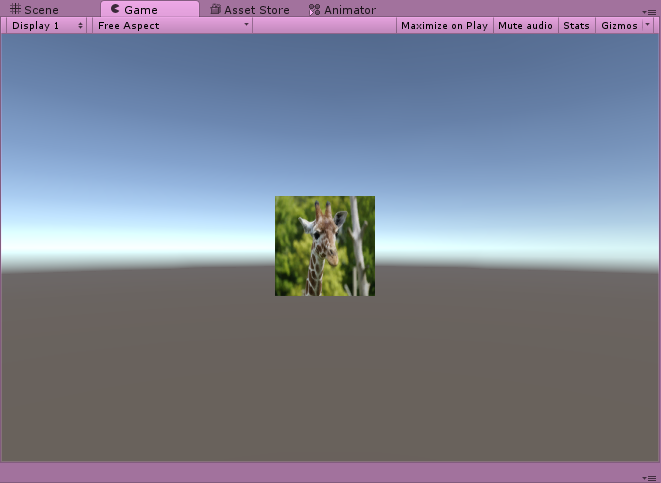uGUIでテキストにアウトラインをつける方法
文字に枠をつける方法です
1. アウトライン項目の追加
アウトラインをつけたいテキストを選択した状態でツールバーから
「Component」 > 「UI」> 「Effects」 > 「Outline」を選択する

2. アウトラインの設定
インスペクターにアウトラインの項目が出てくるので、色等を設定すれば完了

Unityのボタンのenabled/setActive/interactableの違い
UnityのuGUIを作成したときに、条件に応じてスクリプトから選択出来なくしたり、消したりしたい時が出てくると思いますが、その際に使う関数について
今回確認するのは
- Button.enabled = true/false;
- Button.interactable = true/false;
- GameObject.setActive(true/false);
まずはuGUIからボタンを作成

ステータスを変更するスクリプトの作成
using UnityEngine; using System.Collections; using UnityEngine.UI; public class buttonStatus : MonoBehaviour { Button buttonA; Button buttonB; Button buttonC; GameObject buttonD; // Use this for initialization void Start () { buttonA = GameObject.Find ("Canvas/ButtonA").GetComponent<Button> (); buttonB = GameObject.Find ("Canvas/ButtonB").GetComponent<Button> (); buttonC = GameObject.Find ("Canvas/ButtonD").GetComponent<Button> (); buttonD = GameObject.Find ("Canvas/ButtonC"); } // Update is called once per frame void Update () { buttonB.enabled = false; buttonC.interactable = false; buttonD.SetActive (false); } }
結果

Buttonオブジェクトに対して
enabled
- true/falseを代入することでステータス変更
- falseにすると選択できなくなる
- 見た目は変わらない
- GameObjectには使えない
interactable
- true/falseを代入することでステータス変更
- falseにすると選択できなくなる
- disabledステータスになり、見た目もグレーがかった半透明になる
- GameObjectには使えない
GameObjectに対して
setActive
- true/falseを引数にとることでステータス変更
- falseにすると選択できなくなる
- 表示自体が消える
- ButtonObjectには使えない
telegrafで収集したメトリクスをInfluxDBに保存し、Grafanaで表示させる方法
influxDB

- 時系列データベース
How to Install
curl -sL https://repos.influxdata.com/influxdb.key | sudo apt-key add - source /etc/lsb-release echo "deb https://repos.influxdata.com/${DISTRIB_ID,,} ${DISTRIB_CODENAME} stable" | sudo tee /etc/apt/sources.list.d/influxdb.list sudo apt-get update sudo apt-get install influxdb sudo service influxdb start Starting the process influxdb [ OK ] influxdb process was started [ OK ]
confirm
コンソールから
$ ss -lntp | grep 808 State Recv-Q Send-Q Local Address:Port Peer Address:Port LISTEN 0 128 :::8086 :::* <== API LISTEN 0 128 :::8088 :::* <== ???? LISTEN 0 128 :::8083 :::* <== GUI $ influx > SHOW DATABASES name: databases --------------- name _internal > SHOW USERS > USE _internal Using database _internal > SHOW MEASUREMENTS name: measurements ------------------ name database httpd queryExecutor runtime shard subscriber tsm1_cache tsm1_wal write
telegraf

- goで書かれたInfluxDB専用のメトリクスコレクター
- fluentdなどを介さずにInfluxDBにデータを送れる
reference
How to install
wget https://dl.influxdata.com/telegraf/releases/telegraf_0.13.0_amd64.deb sudo dpkg -i telegraf_0.13.0_amd64.deb ll /usr/bin/telegraf -rwxr-xr-x 1 root root 33438580 May 11 2016 /usr/bin/telegraf* ll /etc/telegraf total 64 drwxr-xr-x 3 root root 4096 Mar 14 05:54 ./ drwxr-xr-x 85 root root 4096 Mar 14 05:54 ../ -rw-r--r-- 1 root root 51626 May 11 2016 telegraf.conf drwxr-xr-x 2 root root 4096 Mar 14 05:54 telegraf.d/
configuration
telegraf -help ### test( show data for just stdout) $ telegraf -config /etc/telegraf/telegraf.conf -input-filter cpu -test * Plugin: cpu, Collection 1 * Plugin: cpu, Collection 2 > cpu,cpu=cpu0,host=vagrant-ubuntu-trusty usage_guest=0,usage_guest_nice=0,usage_idle=100,usage_iowait=0,usage_irq=0,usage_nice=0,usage_softirq=0,usage_steal=0,usage_system=0,usage_user=0 1457941353810729019 > cpu,cpu=cpu-total,host=vagrant-ubuntu-trusty usage_guest=0,usage_guest_nice=0,usage_idle=100,usage_iowait=0,usage_irq=0,usage_nice=0,usage_softirq=0,usage_steal=0,usage_system=0,usage_user=0 1457941353810729019 ### execute $ telegraf -config /etc/telegraf/ telegraf.conf 2016/03/14 04:20:56 Starting Telegraf (version 0.13.0) 2016/03/14 04:20:56 Loaded outputs: influxdb 2016/03/14 04:20:56 Loaded inputs: processes swap system cpu disk diskio kernel mem 2016/03/14 04:20:56 Tags enabled: host=vagrant-ubuntu-trusty 2016/03/14 04:20:56 Agent Config: Interval:10s, Debug:false, Quiet:false, Hostname:"vagrant-ubuntu-trusty", Flush Interval:10s 2016/03/14 04:21:00 Gathered metrics, (10s interval), from 8 inputs in 18.586633ms 2016/03/14 04:21:10 Gathered metrics, (10s interval), from 8 inputs in 18.634299ms 2016/03/14 04:21:10 Output [influxdb] buffer fullness: 22 / 10000 metrics. Total gathered metrics: 22. Total dropped metrics: 0. 2016/03/14 04:21:10 Output [influxdb] wrote batch of 22 metrics in 9.96326ms 2016/03/14 04:21:20 Gathered metrics, (10s interval), from 8 inputs in 17.925556ms 2016/03/14 04:21:20 Output [influxdb] buffer fullness: 12 / 10000 metrics. Total gathered metrics: 34. Total dropped metrics: 0. 2016/03/14 04:21:20 Output [influxdb] wrote batch of 12 metrics in 4.152709ms 2016/03/14 04:21:30 Gathered metrics, (10s interval), from 8 inputs in 25.871113ms 2016/03/14 04:21:30 Output [influxdb] buffer fullness: 12 / 10000 metrics. Total gathered metrics: 46. Total dropped metrics: 0. 2016/03/14 04:21:30 Output [influxdb] wrote batch of 12 metrics in 53.397404ms . . .
confirm
$ influx > show databases name: databases --------------- name _internal telegraf # added > use telegraf Using database telegraf > show measurements name: measurements ------------------ name cpu disk diskio kernel mem processes swap system
grafana

- visualizingツール
- ダッシュボードを作成する
How to install
sudo vi /etc/apt/sources.list ### add below list deb https://packagecloud.io/grafana/stable/debian/ wheezy main curl https://packagecloud.io/gpg.key | sudo apt-key add - sudo apt-get update sudo apt-get install grafana $ ll /usr/sbin/grafana-server -rwxr-xr-x 1 root root 22354891 May 16 2016 /usr/sbin/grafana-server* $ ll /etc/init.d/grafana-server -rwxr-xr-x 1 root root 3291 May 16 2016 /etc/init.d/grafana-server* $ ll /etc/default/grafana-server -rw-r--r-- 1 root root 274 May 16 2016 /etc/default/grafana-server $ ll /etc/grafana/ total 20 drwxr-xr-x 2 root root 4096 Mar 14 08:06 ./ drwxr-xr-x 86 root root 4096 Mar 14 08:06 ../ -rw-r----- 1 root grafana 7921 May 16 2016 grafana.ini -rw-r----- 1 root grafana 3188 May 16 2016 ldap.toml $ ll /var/log/grafana/ total 20 drwxr-xr-x 2 grafana grafana 4096 Mar 14 08:06 ./ drwxrwxr-x 10 root syslog 4096 Mar 14 08:06 ../ -rw-r--r-- 1 grafana grafana 9070 Mar 14 08:06 grafana.log $ ll /var/lib/grafana/ total 88 drwxr-xr-x 3 grafana grafana 4096 Mar 14 08:06 ./ drwxr-xr-x 40 root root 4096 Mar 14 08:06 ../ -rw-r--r-- 1 grafana grafana 71680 Mar 14 08:06 grafana.db drwxr-xr-x 2 grafana grafana 4096 Mar 14 08:06 plugins/ $ sudo service grafana-server start $ ss -lntp | grep 300 LISTEN 0 128 :::3000 :::*
Data source setting
- influxDBのデータを利用する設定を行います
- http://192.168.33.11:3000/loginへアクセス
- ユーザ名とパスワードは「admin:admin」

- Data sourceの設定
- 左上のGrafanaアイコン > Data Sources > Add data source

以上でAddをクリックすれば初期設定は完了です
Graph setting
- 次に設定したデータソースからグラフを作成します
- 左上のGrafanaアイコン > Dashboards > New
- 何もない画面が表示されるので、左の左色の部分からGraphの新規作成を選択します

- まずは一番最初にData sourceの項目を編集して、先ほど作成したtest_dataに変更します

- そうするとクエリー文を作成する項目が一番上に出てくるので、取得したい項目に応じて設定を行います

設定がうまくいっていると上のように実際にデータが取得できます
クエリーを追加していくことによって項目を増やすこともできます

UnityでOculusなどのHMDの向いてる方向を取得する方法
HMDの向いている方向を取得する方法です
Oculus Riftで確認しましたが、GearVRでも同じ処理で取得できるはずです
情報の取得
using UnityEngine; using System.Collections; using UnityEngine.VR; // enable to get HMD direction public class Direction : MonoBehaviour { void Update () { Quaternion direction = InputTracking.GetLocalRotation (VRNode.Head); Debug.Log (direction); } }
- HMDの情報をとるためにまずはUnityEngine.VRの利用を宣言します
- 実際の情報取得はInputTracking.GetLocalRotationで行い、引数で右目や左目、中央などを指定できます。
- Headは中央(CenterEye)と同じ値を返します
返り値
返り値は以下のような形になります
(float, float, float, float)
- それぞれ[-1.0~1.0]の範囲の値を返します
- 起動時からHMDを動かさないと(0.0, 0.0, 0.0, 1.0)を返します
- (a, b, c, d)として
- a
- 首を縦に振る動きの取得
- 上を向くとマイナス
- 下を向くとプラス
- b
- 首を横に振る動きの取得
- 左を向くとマイナス
- 右を向くとプラス
- 一回転(360度)以上は注意が必要(後述)
- c
- 首をかしげる動きの取得
- 右にかしげるとマイナス
- 左にかしげるとプラス
実際に方向の取得
using UnityEngine; using System.Collections; using UnityEngine.VR; // enable to get HMD direction public class Direction : MonoBehaviour { void Update () { Quaternion direction = InputTracking.GetLocalRotation (VRNode.Head); // 前向き if (-0.25f <= direction [1] && direction [1] < 0.25f) { Debug.Log ("center"); // 後ろ向き } else if (direction [1] <= -0.75f || 0.75f <= direction [1]) { Debug.Log ("back"); // 左向き } else if (0.25f <= direction [1] && direction [1] < 0.75f) { Debug.Log ("left"); // 右向き } else if (-0.75f <= direction [1] && direction [1] < -0.25f) { Debug.Log ("right"); } } }
これで向いている方向を取得することができました。
しかしこれだけだと実はHMDが一回転以上すると右と左が反対になってしまいます。
前→右→後→左→前→左(←本当は右にならなければいけない)
これを回避するためにdirectionの4つ目の値を利用します
using UnityEngine; using System.Collections; using UnityEngine.VR; // enable to get HMD direction public class Direction : MonoBehaviour { void Update () { Quaternion direction = InputTracking.GetLocalRotation (VRNode.Head); // 前向き if (-0.25f <= direction [1] && direction [1] < 0.25f) { Debug.Log ("center"); // 後ろ向き } else if (direction [1] <= -0.75f || 0.75f <= direction [1]) { Debug.Log ("back"); // 左向き } else if (0.25f <= direction [1] && direction [1] < 0.75f) { if (direction [3] < 0) { Debug.Log ("left"); }else{ Debug.Log ("right"); } // 右向き } else if (-0.75f <= direction [1] && direction [1] < -0.25f) { if (direction [3] < 0) { Debug.Log ("right"); }else{ Debug.Log ("left"); } } } }
これで何回転しても正しい方向を取得できるようになりました
UnityでXboxコントローラの3Dスティックではなく十字キーで移動させる場合
Unityでボタンを複数作成するとデフォルトでXboxコントローラの左スティックで移動できるようになりますが、左スティックを無効にして十字キーで動かしたい場合の方法です。
手順
1. Inputマネージャーを開く
Edit > Project Setting > Input
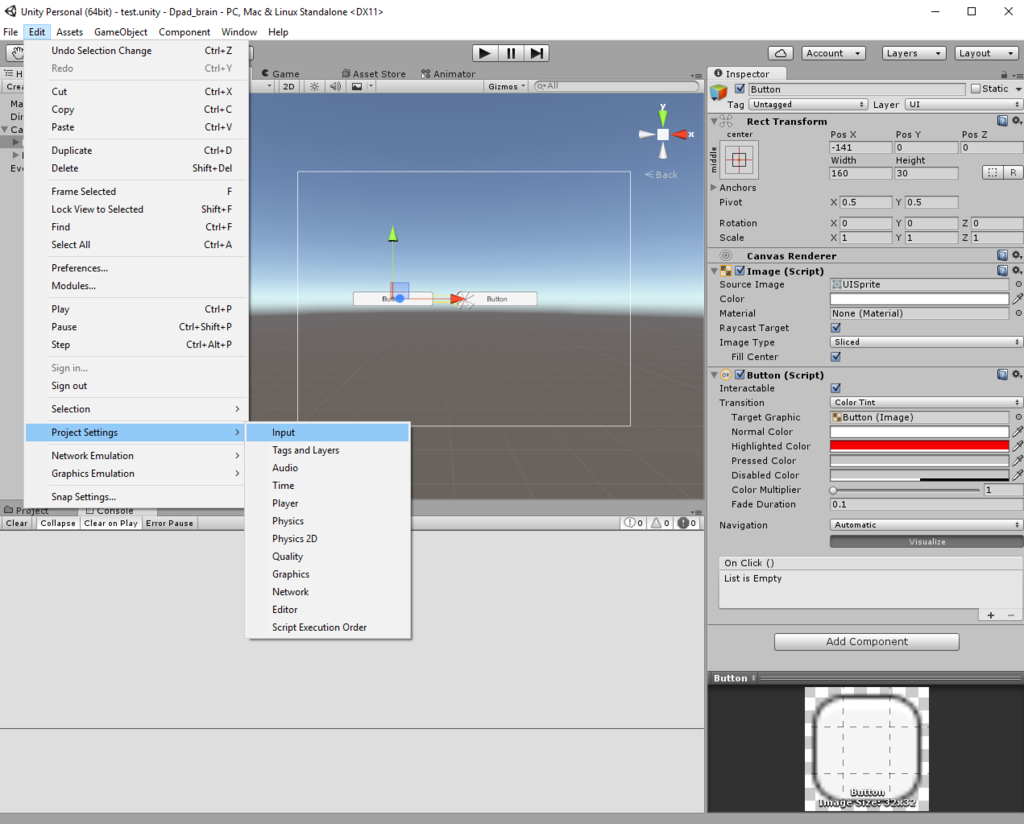
2. Input マネージャの確認
Inspectorに以下のようなInputManagerが開きます
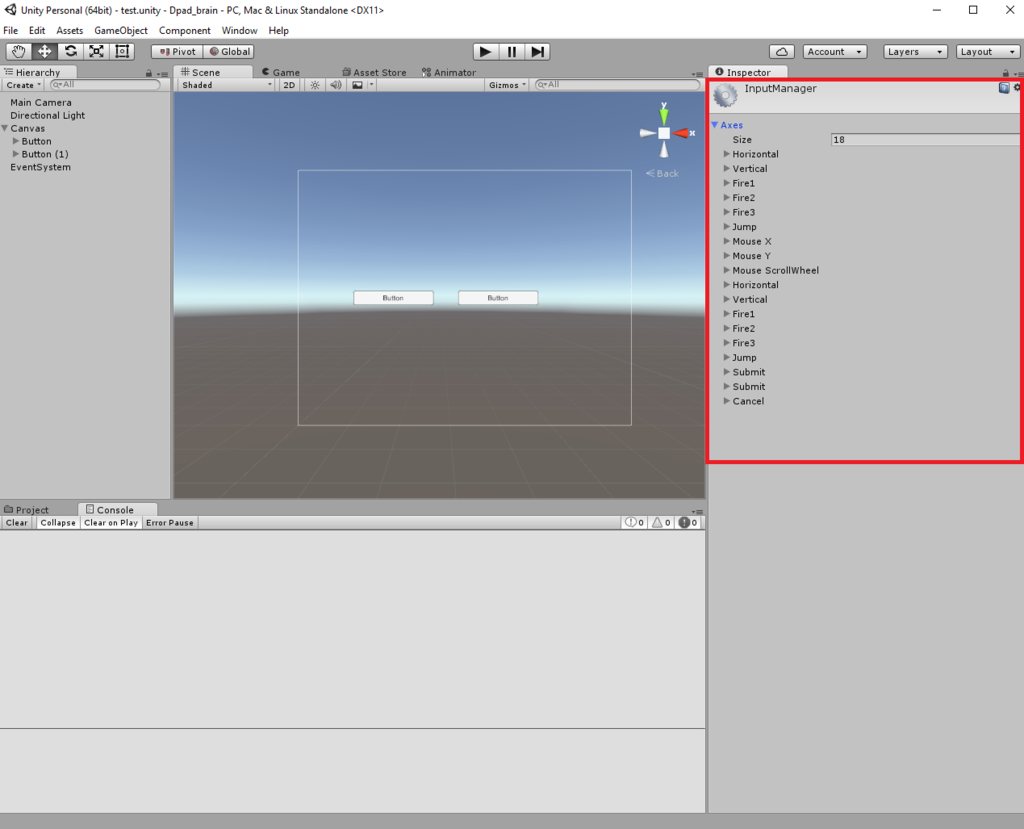
カーソルの移動はこの中の「Horizonal」と「Vertical」の項目が担当しています
HorizontalもVerticalも2つずつありますが、上の方(青枠)はマウスやキーボードの矢印キーで動かすための設定ですので、デバッグ用にこのまま残します
下の方(赤枠)がコントローラによる移動の設定ですので、こちらの設定を変更していきます
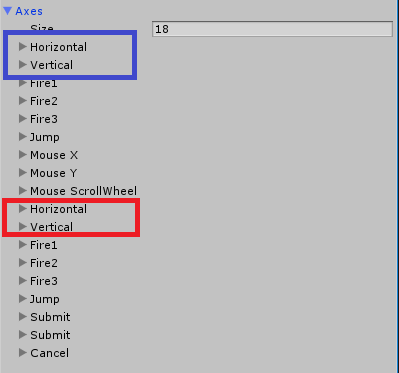
3. Input マネージャの設定
それぞれの項目を開くと以下のように詳細が表示されます
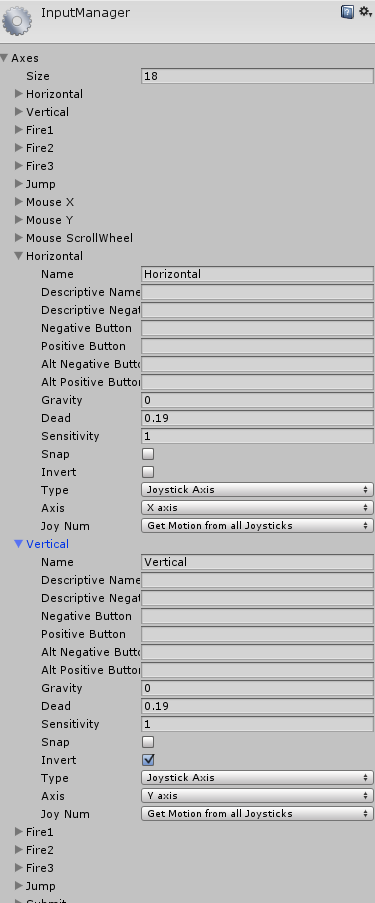
まずはAxisの部分を変更します
- X axis ⇒ 6th axis(Joysticks)
- Y axis ⇒ 7th axis(Joysticks)
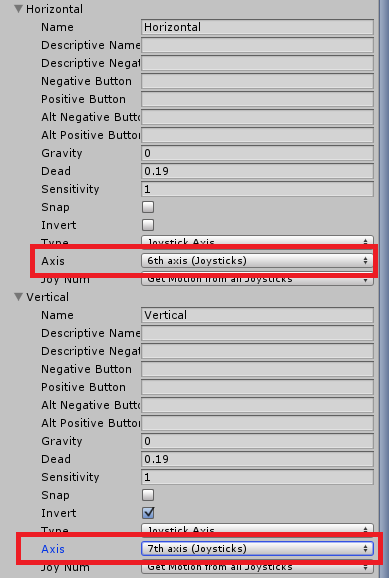
次にVerticalの方のInvertのチェックを外します
(これを外さないと上下の入力が逆になってしまいます)

4.確認
以上で作業は完了です
適当にボタンを作って確認してみましょう
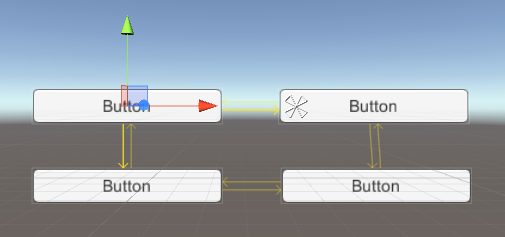
Unityでボタンの表示を文字じゃなくて画像にする方法
まずは普通にUnityを起動してHierarchyから「UI > Button」を選択すると以下のような感じになると思います。
この文字ベースのボタンを画像ベースのボタンに変更します
1. RawImageオブジェクトの作成

RawImageオブジェクトが作成されると以下のように真っ白な画像がボタンの上に表示されます
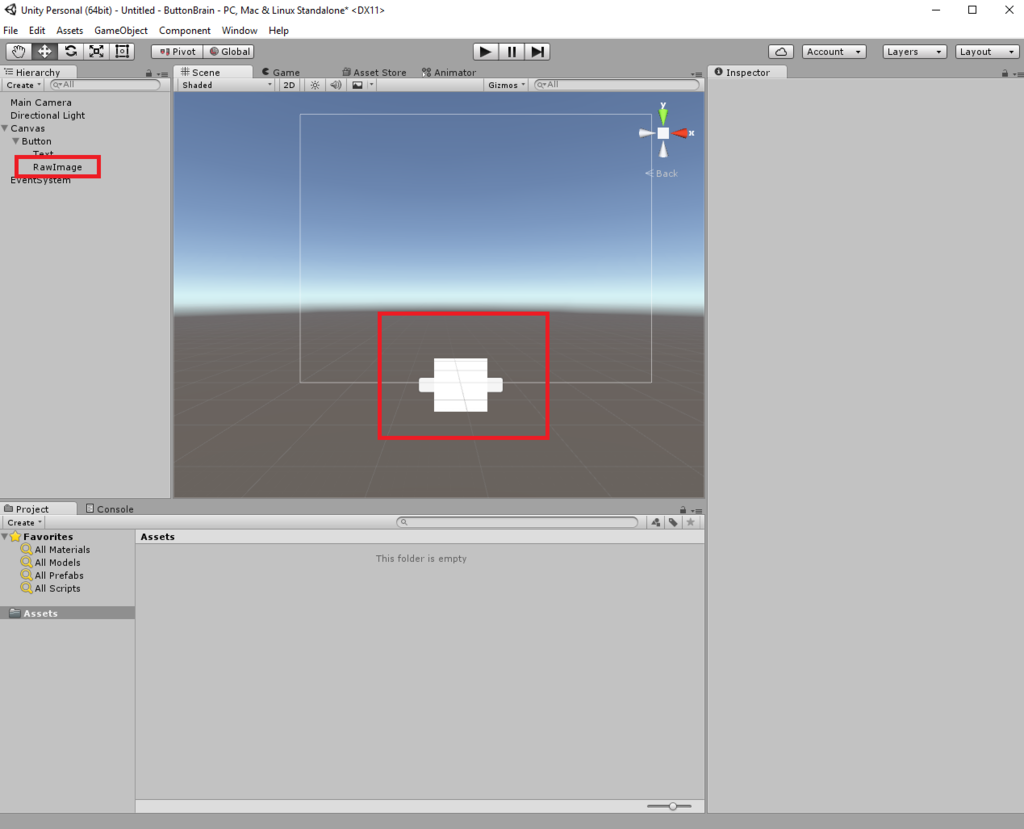
2. 画像を張り付ける
まずは画像を用意します。今回は適当に検索してきた以下の画像を利用します

この画像をAssets以下に配置します

次にD&DでRawImageのTextureの項目へ上記の画像を割り当てます
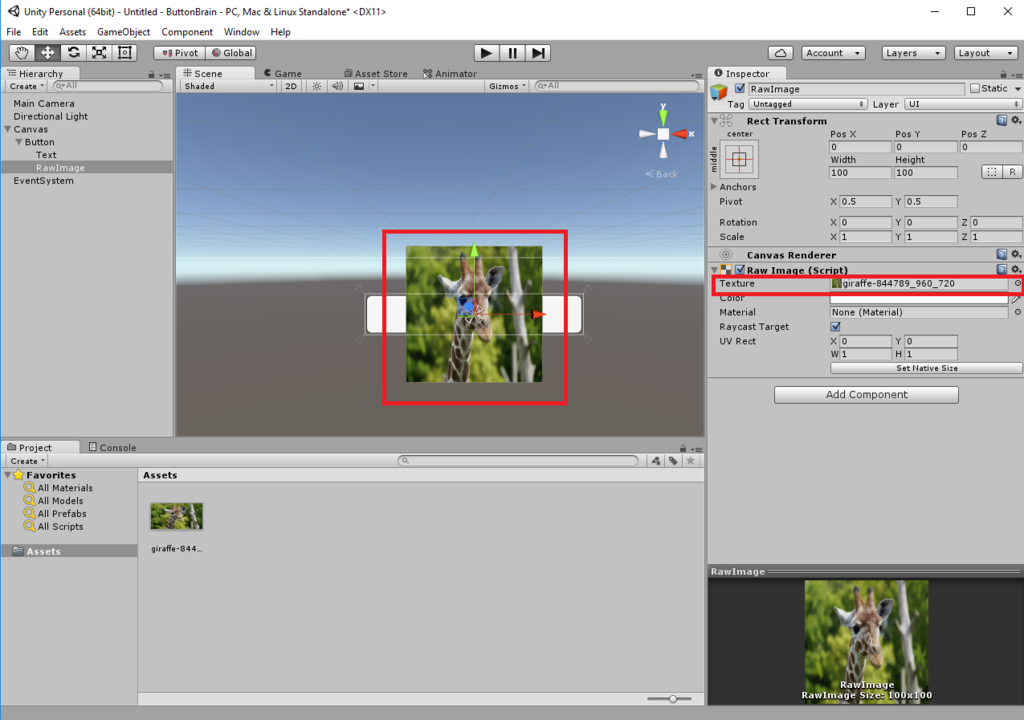
そうするとキリンの画像が画面に表示されます
gangliaでGPUの情報を監視しようとしてえらい苦労した話
gangliaでGPGPUサーバのデータを監視しようとしたのですが、はまりポイントが多数あって苦労しました
Gangliaのインストール
1. Master server
### install packages sudo apt-get install ganglia-monitor rrdtool gmetad ganglia-webfrontend ps -eaf | egrep "gmon|gmeta" ganglia 14057 1 0 06:05 ? 00:00:00 /usr/sbin/gmond --pid-file=/var/run/ganglia-monitor.pid nobody 14071 1 0 06:05 ? 00:00:00 /usr/sbin/gmetad --pid-file=/var/run/gmetad.pid ss -lntp | egrep "86[0-9]{2}" LISTEN 0 5 *:8649 *:* LISTEN 0 10 *:8651 *:* LISTEN 0 10 *:8652 *:* ### setting configuration(gmetad) sudo cp -ip /etc/ganglia-webfrontend/apache.conf /etc/apache2/sites-enabled/ganglia.conf sudo cp -ip /etc/ganglia/gmetad.conf{,.org} sudo vi /etc/ganglia/gmetad.conf ================================================= 44 #data_source "my cluster" localhost 45 data_source "好きなクラスター名" 60 localhost ================================================= ### setting configuration(gmond) sudo cp -ip /etc/ganglia/gmond.conf{,.org} sudo vi /etc/ganglia/gmond.conf ================================================= 20 cluster { 21 name = "設定したクラスター名" 22 owner = "unspecified" 23 latlong = "unspecified" 24 url = "unspecified" 25 } ・ ・ 34 udp_send_channel { 35 #mcast_join = 239.2.11.71 # => commentout 36 host = localhost # => add 37 port = 8649 38 ttl = 1 39 } . . 42 udp_recv_channel { 43 #mcast_join = 239.2.11.71 # => commentout 44 port = 8649 45 #bind = 239.2.11.71 # => commentout 46 } ================================================= ### gmond & gmetad & apache restart sudo service ganglia-monitor restart sudo service gmetad restart sudo service apache2 restart
- はまりポイント1:スクリプトで全部同時に起動しようとしたらうまく起動しなかった
- 手動でやったりsleepをかませたらうまくいった
2. Client server
### install package sudo apt-get install ganglia-monitor ps -eaf | grep gmond ganglia 1952 1 99 04:26 ? 00:02:21 /usr/sbin/gmond --pid-file=/var/run/ganglia-monitor.p ### setting configuration(gmond) sudo cp -ip /etc/ganglia/gmond.conf{,.org} sudo vi /etc/ganglia/gmond.conf =============================================================================== . . 10 deaf = yes # => change to yes . . 20 cluster { 21 name = "設定したクラスター名" # => Change name 22 owner = "unspecified" 23 latlong = "unspecified" 24 url = "unspecified" 25 } . . 34 udp_send_channel { 35 # mcast_join = 239.2.11.71 # commment out 36 host = 192.168.33.11 # add(master serverIP) 37 port = 8649 38 ttl = 1 39 } . . 41 /* You can specify as many udp_recv_channels as you like as well. */ 42 #udp_recv_channel { # comment out 43 # mcast_join = 239.2.11.71 # comment out 44 # port = 8649 # comment out 45 # bind = 239.2.11.71 # comment out 46 #} # comment out =============================================================================== ### ganglia monitor restart sudo /etc/init.d/ganglia-monitor restart
この時点でGangliaのViewが表示されて、基本的な情報の取得ができるようになる
GPUのMetricsの設定
1. Client server
### modify gmond.conf sudo vi /etc/ganglia/gmond.conf ====================================================================== 59 modules {・ ・ ・ 91 module { # add 92 name = "python_module" # add 93 path = "/usr/lib/ganglia/modpython.so" # add 94 params = "/usr/lib/ganglia/python_modules/" # add 95 } # add 96 } 97 98 include ('/etc/ganglia/conf.d/*.conf') 99 include ('/etc/ganglia/conf.d/*.pyconf') # add ====================================================================== ### make dir sudo mkdir /etc/ganglia/conf.d sudo mkdir /usr/lib/ganglia/python_modules ### prepare python module cd /usr/local/src git clone https://github.com/ganglia/gmond_python_modules.git cd ${download directory}/gpu/nvidia wget https://pypi.python.org/packages/72/31/378ca145e919ca415641a0f17f2669fa98c482a81f1f8fdfb72b1f9dbb37/nvidia-ml-py-7.352.0.tar.gz tar xvfpz nvidia-ml-py-7.352.0.tar.gz ls -l drwxr-xr-x 2 root root 4096 May 10 16:26 conf.d -rw-r--r-- 1 root root 5093 May 10 16:26 ganglia_web.patch drwxr-xr-x 2 root root 4096 May 10 16:26 graph.d drwxr-xr-x 3 root root 4096 May 10 16:26 nvidia-ml-py-3.295.00 drwxrwxr-x 3 root root 4096 May 10 16:27 nvidia-ml-py-7.352.0 -rw-r--r-- 1 root root 20524 Apr 23 23:13 nvidia-ml-py-7.352.0.tar.gz drwxr-xr-x 2 root root 4096 May 10 16:26 python_modules -rw-r--r-- 1 root root 1661 May 10 16:26 README cd nvidia-ml-py-7.352.0 sudo python setup.py install cd ../ sudo cp -ip python_modules/nvidia.py /usr/lib/ganglia/python_modules/. sudo cp -ip conf.d/nvidia.pyconf /etc/ganglia/conf.d/. ### restart sudo service ganglia-monitor restart
- はまりポイント2:python_moduleの設定でpathは相対でいいって書いてあるドキュメントがあったけど絶対パスじゃないと動かなかった
- はまりポイント3:git cloneで取得できるgmond_python_modules内のnvidiaパッケージは古くて(nvida-ml-py3.295.00)、setup.pyを実行すると使えないパッケージがinstallされてしまう
- 対応としてnvidia-ml-py-7.352.0を直接取得する
- はまりポイント4:しかし逆にnvidia-ml-py-7.352.0の方のpython_moduleファイルは使用できず、confファイルは存在すらしないため、この二つはnvida-ml-py3.295.00の方のものを使用しなければいけない
- はまりポイント5:一度nvida-ml-py3.295.00の方のsetupスクリプトを使用すると手動で関連ファイルを削除したりPythonのload_pathを戻さなければならない
2. master server
cd /usr/local/src git clone https://github.com/ganglia/gmond_python_modules.git cd ${download directory} cd gpu/nvidia/graph.d ls -l total 24 -rw-r--r-- 1 root root 596 Mar 18 09:12 gpu_common.php -rw-r--r-- 1 root root 2139 Mar 18 09:12 gpu_graphics_clock_report.php -rw-r--r-- 1 root root 2143 Mar 18 09:12 gpu_mem_clock_report.php -rw-r--r-- 1 root root 1526 Mar 18 09:12 gpu_power_usage_report.php -rw-r--r-- 1 root root 1586 Mar 18 09:12 gpu_power_violation_report.php -rw-r--r-- 1 root root 2169 Mar 18 09:12 gpu_sm_clock_report.php sudo cp -ip * /usr/share/ganglia-webfrontend/graph.d sudo service apache2 restart
Make view system
1. master server
cd /var/lib/ganglia-web/conf/ vi view_gpu1.json =========================================================== ### 環境にあわせて作成 ===========================================================
- このviewファイルの作成の仕方のドキュメントがとても少ない
他はまったポイント
nvidia.pyがデータを取得できない
Failed to build descriptor : gpu0_ecc_db_error : Not Supported Failed to build descriptor : gpu0_ecc_sb_error : Not Supported Failed to build descriptor : gpu0_power_violation_report : global name 'nvmlDeviceGetViolationStatus' is not defined Failed to build descriptor : gpu0_bar1_memory : global name 'nvmlDeviceGetBAR1MemoryInfo' is not defined Failed to build descriptor : gpu0_bar1_max_memory : global name 'nvmlDeviceGetBAR1MemoryInfo' is not defined Failed to build descriptor : gpu0_shutdown_temp : global name 'nvmlDeviceGetTemperatureThreshold' is not defined Failed to build descriptor : gpu0_slowdown_temp : global name 'nvmlDeviceGetTemperatureThreshold' is not defined Failed to build descriptor : gpu0_encoder_util : global name 'nvmlDeviceGetEncoderUtilization' is not defined Failed to build descriptor : gpu0_decoder_util : global name 'nvmlDeviceGetDecoderUtilization' is not defined
これは最新版使うことで解決
tpl file
$ sudo patch -p0 < /usr/local/src/gmond_python_modules/gpu/nvidia/ganglia_web.patch patching file host_view.php Hunk #1 FAILED at 17. Hunk #2 FAILED at 37. Hunk #3 FAILED at 144. Hunk #4 FAILED at 153. Hunk #5 FAILED at 169. 5 out of 5 hunks FAILED -- saving rejects to file host_view.php.rej patching file templates/default/host_view.tpl Hunk #1 FAILED at 80. Hunk #2 FAILED at 89. 2 out of 2 hunks FAILED -- saving rejects to file templates/default/host_view.tpl.rej
動かない
現在のversionのgangliaでは不要とのコメントもあったのでそもそもいらないTool?
view ファイルのhost指定
1 { 2 "view_name": "GPU1", 3 "view_type": "standard", 4 "items": [ 5 { 6 "aggregate_graph": "true", 7 "host_regex": [ { "regex":"192.168.33.11" } ],
7行目のように監視対象のHostをIPで指定していたのだが、いつからのversionかHost名で指定しないと動かなくなった
host名で指定したら問題なく動くように戻った