tablesorterでpager機能を使う方法
以前のポストでtablesorterの基本機能であるsort機能とfilter機能を説明しましたが、今回はpager機能を利用する方法を説明します
基本機能(sort & filter機能の使い方)
Pagerの使い方
1.まずはsortだけ可能な単純なtableを作成します
html
<table class="pager-table"> <thead> <tr> <td>column1</td> <td>column2</td> </tr> </thead> <tbody> <% 30.times{|t| %> <tr> <td><%= t %></td> <td><%= t %></td> </tr> <% } %> </tbody> </table>
$('table.pager-table') .tablesorter({}) }
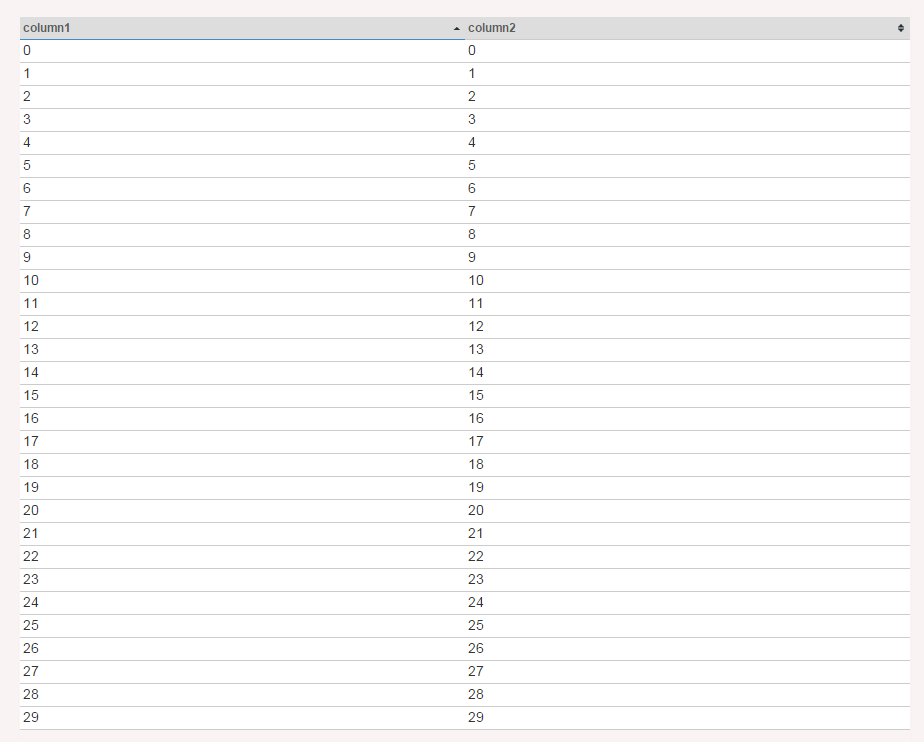
2. tablesorter pluginの"jquery.tablesorter.pager.js"をダウンロードして読み込みます
http://mottie.github.io/tablesorter/addons/pager/jquery.tablesorter.pager.js
Railsの場合(app/assets/javascripts/application.js)
//= require jquery-2.1.1.min //= require jquery.tablesorter.combined.js //= require jquery.tablesorter.pager.js
3. pager機能を利用するために、まずはスライダーを作成します
html
<div class="pager"> <button type='button' class='first'><<</button> <button type='button' class='prev'><</button> <span class="pagedisplay" value=""/> <input type="text" class="pagedisplay"/> <button type='button' class='next'>></button> <button type='button' class='last'>>></button> <select class="pagesize"> <option value="10">10</option> <option value="20">20</option> <option value="30">30</option> </select> </div>
これで以下のスライダーが出来ました

4. 次にこのスライダーとPager機能を利用する記述をjsファイルに書きます
$('table.pager-table') .tablesorter({}) .tablesorterPager({ container: $(".pager"), });
これで基本の設定は完了です。
以下のようにpager機能が反映されます。
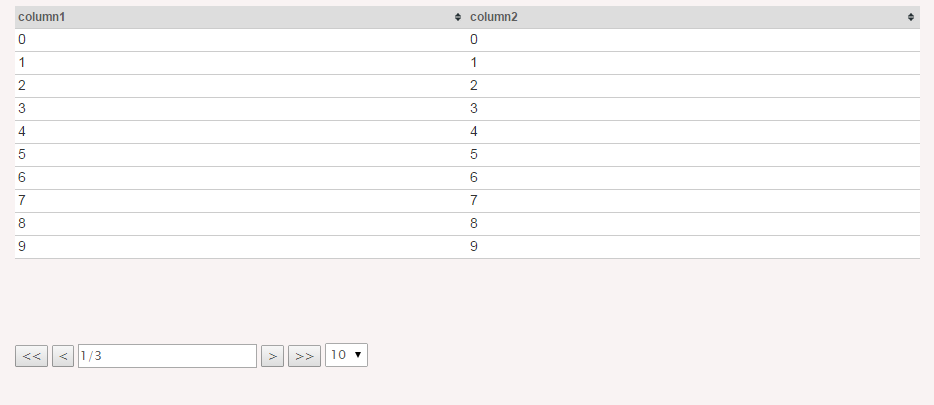
確認
「>」ボタンを押すとテーブルの内容が次Pageへと変わります。
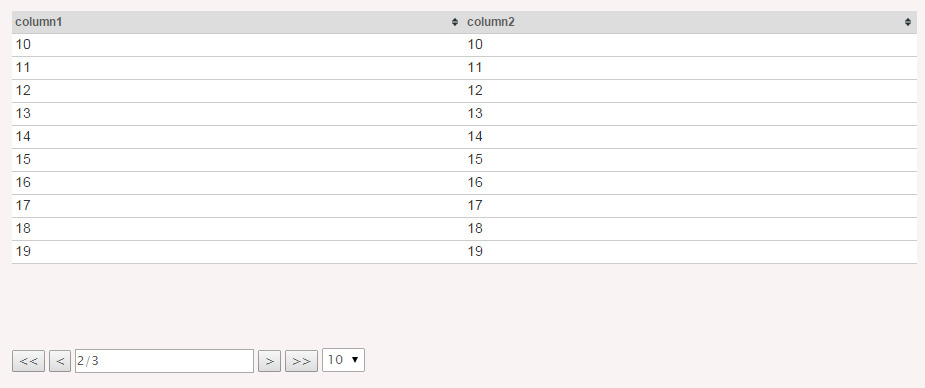
「<<」ボタンを押すと最初に戻ります
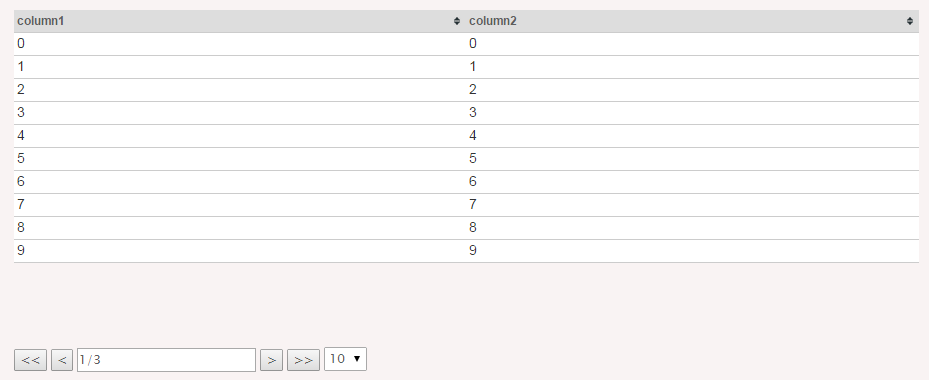
プルダウンで一度に表示させる行数を変更できます。
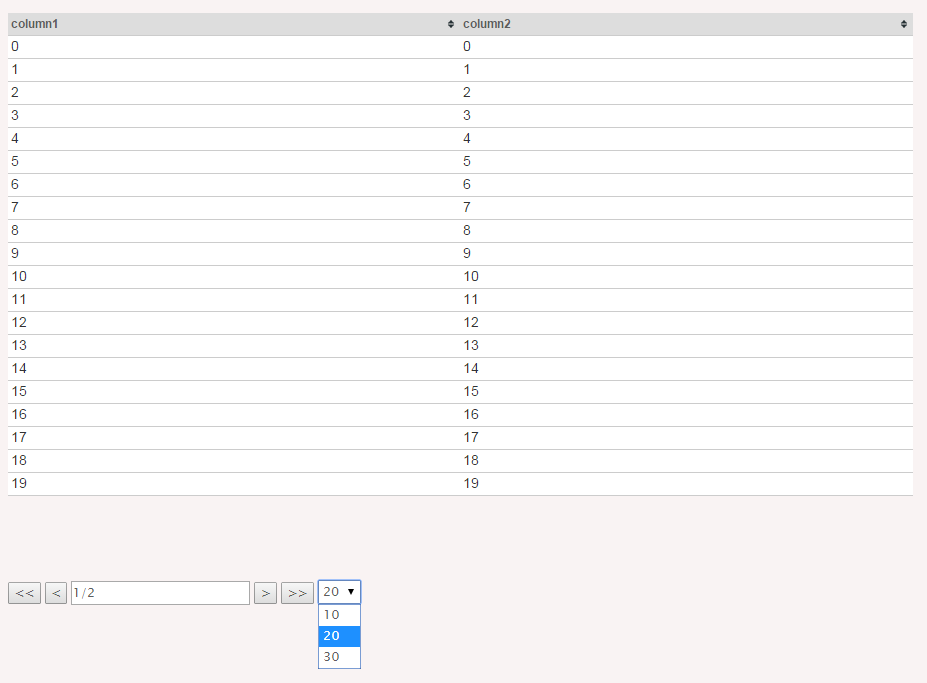
Tips
デフォルトで表示させる行数を変更したい場合
$('table.pager-table') .tablesorter({}) .tablesorterPager({ container: $(".pager"), size: 10, //<==表示させたい行数を指定 });
html
<select class="pagesize"> <option value="10">10</option> <option selected="selected" value="20">20</option> <!-- プルダウンもdefaultを変更 --> <option value="30">30</option> </select>